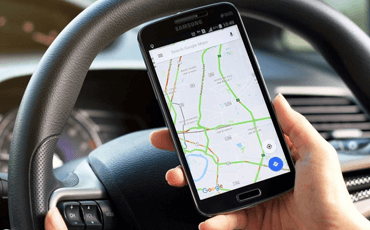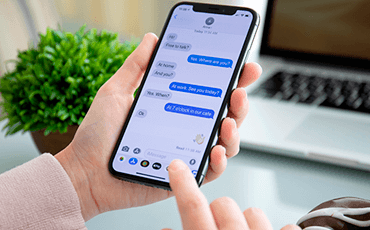Customer Management
With customer profiles integration option, you can keep track of everything related to your clients. The profiles keep a history of all their and your activities and orders.
01The calculation of the payment for the company with several workers will not cause any difficulties. However, as the organization will grow bigger, it might be difficult to monitor all the employees’ workload and time spent on the assignments. As a result, there might be issues with the calculation of working hours, overtimes, etc. To prevent conflict scenarios, use the time tracking feature to acquire the most accurate information on the working time.
The time tracking can be accessed through the icon that can be found in the above area of the menu field. After tapping the icon, you will see several parameters available for monitoring:
You can start the work with the tracker by several means.
A) Choose the employee and tap the “Start” button. The tracking will begin with an “Internal task” set as default.
B) You can pick the worker and the customer for whom the work will be fulfilled.
C) Choose the worker and specify the task – start tracking.
D) Specify customer, worker, and type of the task.
All the processes can be launched individually. However, the assignments of the clients can be performed only if you have already added them to your system. The search bar can help you with seeking of the types of tasks and clients for a faster speed of filling in the fields.
During the entire process, you can set pause for the current assignment and shift to another task. When everything has been done, you can push the “Stop” button. When stopped, you can select the “Action” button and select the status: “Not done,” “Edit”, “Delete” or “Start Task”.
After pushing the “Complete” button, the task will be closed. The assignment will be removed from the employee status window, and it will show “None” meaning that the person is free and ready for getting a new task.
You can perform the operations of task assignment any time when it is needed. If the tracker is applied, it will be immediately depicted in the personal profile of an employee, calendar of the company and it will be stored in the history of the tracker. Please note that all the parameters are fully customizable for greater convenience.
The work with a timeline is closely connected with a time tracker. It can be found in the field in the “Staff” section. It offers a schedule with detailed data on the employee's work. You can see the timeline in three modes: weekly, daily and monthly. The user can also see an overall quantity of hours which were spent by the workers in a respective field.
It is also possible to switch between variations of the look. You can easily specify what will be included in the timeline so that it was more or less informative.
The “History” section offers a possibility to analyze the data through a certain period. It introduces a calendar with all information stored so that you could instantly retrieve the data. With a flexible system of filters, you can select all working days, missed days, particular employees. You will always have the needed information at hand so in case of some misunderstanding or issues the problem will be easily proved by means of the data that has been stored on Managemart’s servers.
Be always sure that the program will monitor all the things-to-do effectively and provide you with the most accurate numbers regarding the working hours and workers who should have fulfilled the assigned tasks.
With customer profiles integration option, you can keep track of everything related to your clients. The profiles keep a history of all their and your activities and orders.
01Create one-time events or a reoccurring series of events. Make events inevitable. Track your time and assign duties to specific employees or crews.
02Create invoices with ease. Set up recurring invoices that you can generate at any time. Bill per hour, per job, or flat rates! Save time in your workflow.
03With ManageMart you can keep all accounting records in order. Spend less time on paperwork and focus on the improvements of your business.
04One of our significant features is an option to have numerous users with the unique login information. You can grant different access levels for each specific worker.
05ManageMart has the most innovative GPS tracking system. It works with more than 530 different devices and guarantees smart geolocation in real time.
06Manage all your equipment easily, and in full detail. Track repairs, and the cost that goes with them. Setup maintenance time for all your equipment.
07Know your profit/loss and send your tax information to your accountant with the click of a button. See who is past due, and how much is owed.
08Quickly send messages to any customer or to certain groups of customers. By one click, you can send invoices directly to your customer’s phone.
10Do you want to send contracts or newsletters? With the integrated option in the section for the documents, you can easily do this like a Pro!
11ManageMart built-in internal instant messenger improves the communication process in your team and with the customers.
12Custom fields allow you to add additional information and items to any area of the program.
13ManageMart can be accessed on anything that connects to the internet, and it works perfectly every time!
ManageMart can be accessed on anything that connects to the internet, and it works perfectly every time!